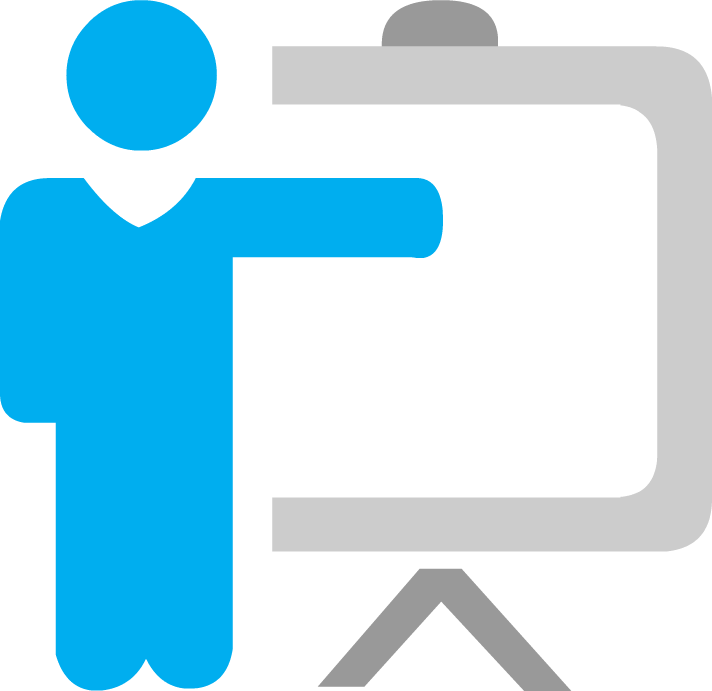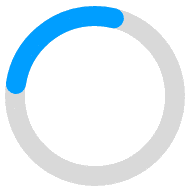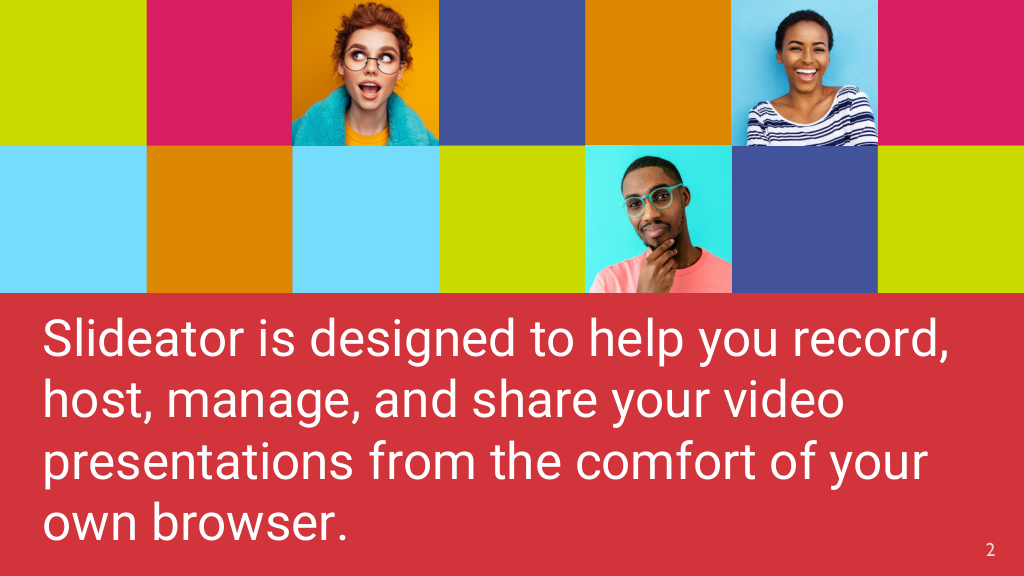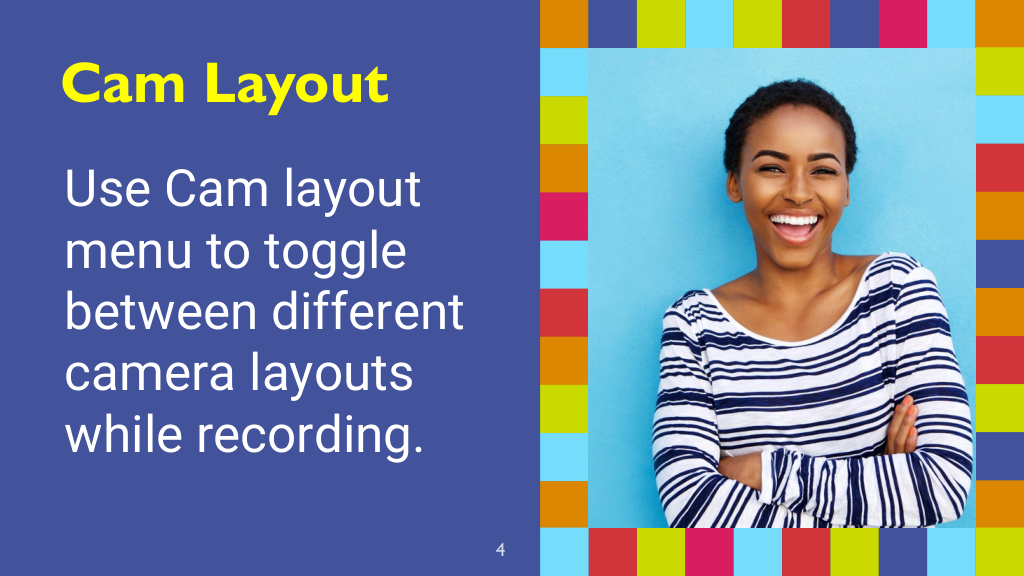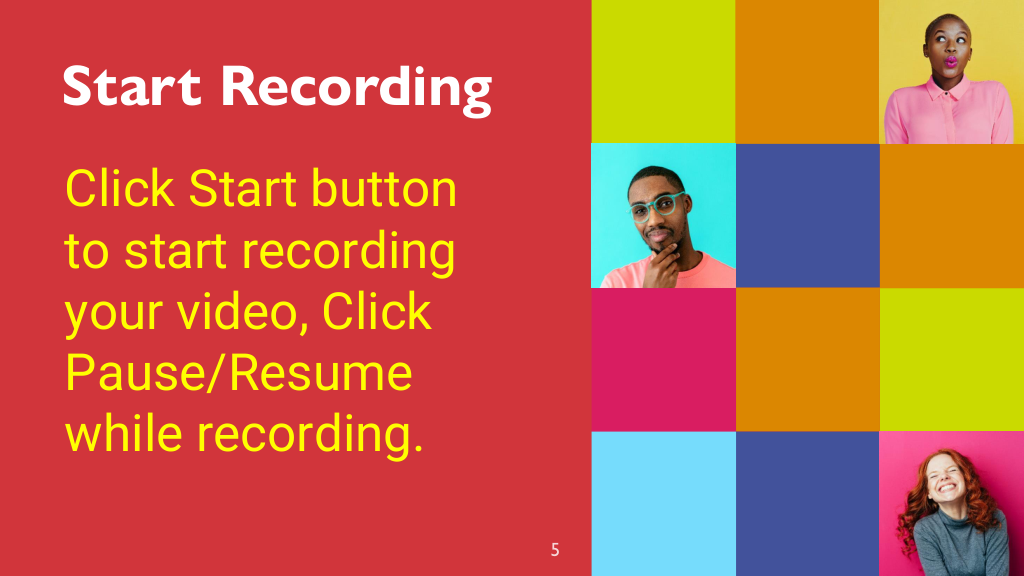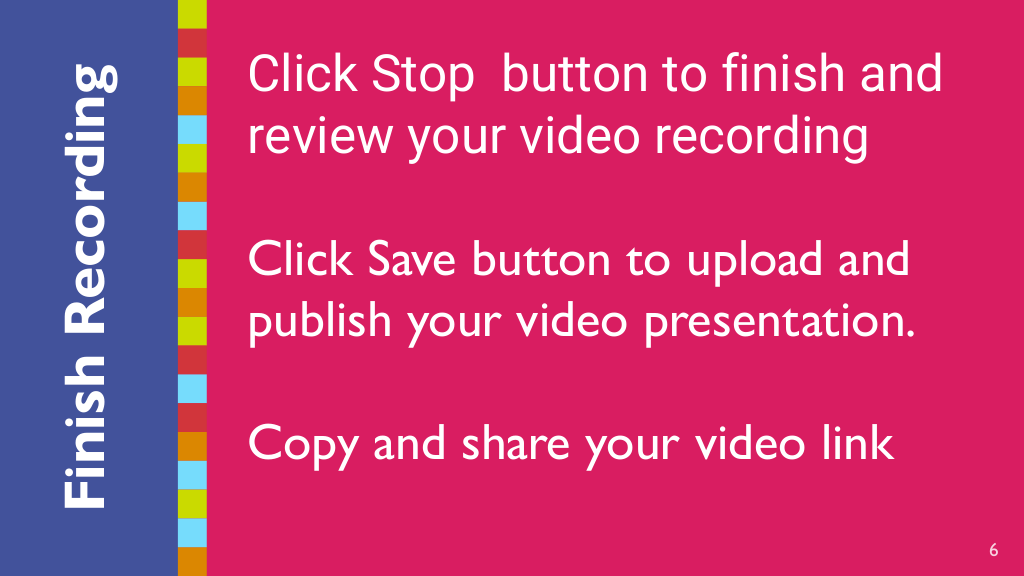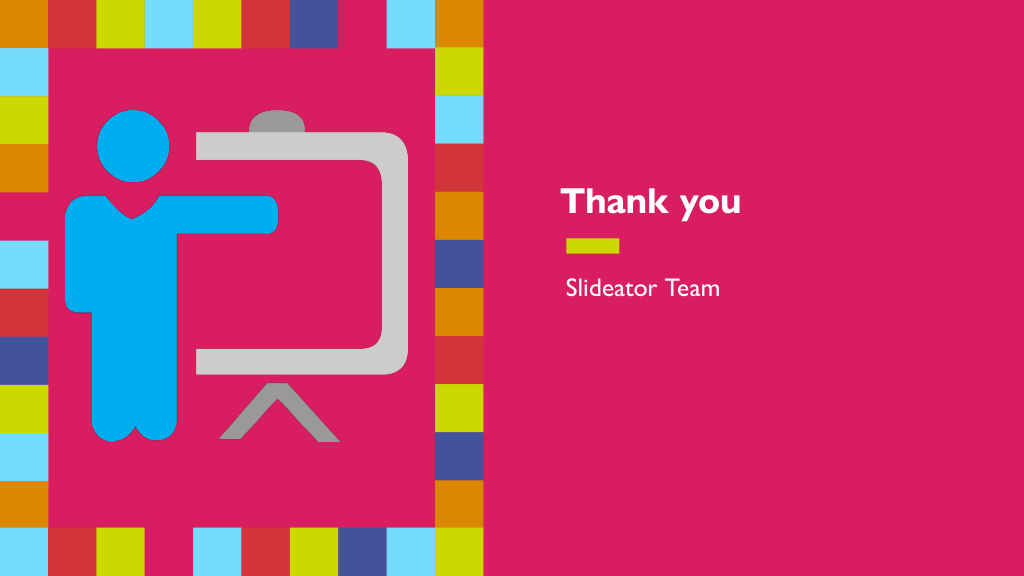Please Log in
to start recording and sharing
to start recording and sharing
Layout: |
highlight
Type:
draw
Tool:
prush
Screen Sharing:
off
f(x) =
Video Details
Slide 1: This is the title slide of the demo presentationSlide 2: You find in this slide the workshop agendaSlide 3: More info about the foundation and foundrs of the projectSlide 4: Please explain the four project milestonesSlide 5: This slide describe the mission statement of the projectSlide 6: This slide emphasize the prioritization of innovation and ethical standardsSlide 7: A chart of the revenueSlide 8: Closing and thank you
00:00 / 00:00
The slide script and audio narration will appear here.
Please log in before importing your slides
Settings
Connected Devices
Cam Over Display Options
Audio Visual Adjustments
Virtual Backgrounds
reset-btn
Video Output Configuration
Resolution
Note: Changing the video resolution will require the video recorder to reload Frame Rate
Note: Changing the video resolution will require the video recorder to reload Frame Rate
Please Note: The virtual background feature requires additional computer resources, particularly during video recording. If your computer does not have sufficient processing power and memory, we recommend avoiding this feature to ensure smooth video recording performance.
×
Videos recorded using the Slideator Video Recorder are generated within your browser and remain accessible only within the same browser session. These recordings are not stored or transmitted externally unless you choose to do so. Once you have finished recording and previewing your video, you can:
Privacy Notice
Videos recorded using the Slideator Video Recorder are generated within your browser and remain accessible only within the same browser session. These recordings are not stored or transmitted externally unless you choose to do so. Once you have finished recording and previewing your video, you can:
- Click Publish & Share to upload and share your video instantly.
- Click Save Locally to download the video to your local device.
Video Preview
Video Editor
Drag the video timeline to the desired position and click the Set Start and Set End buttons, or set the start and end points manually.
:
: