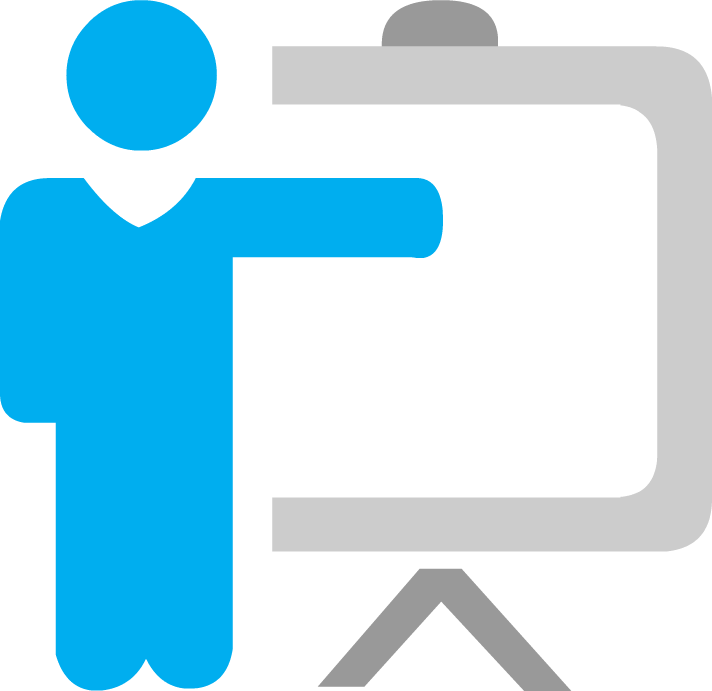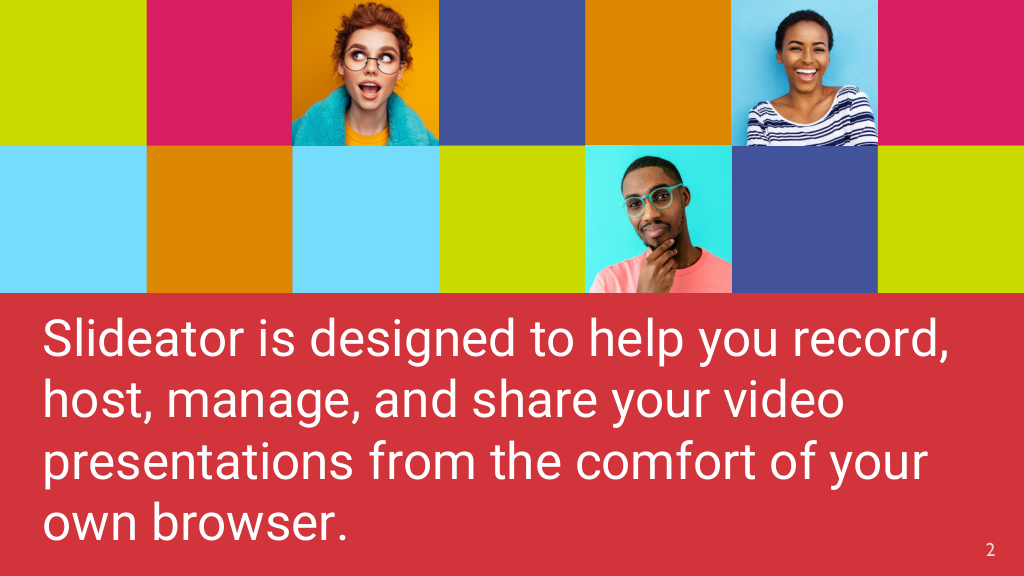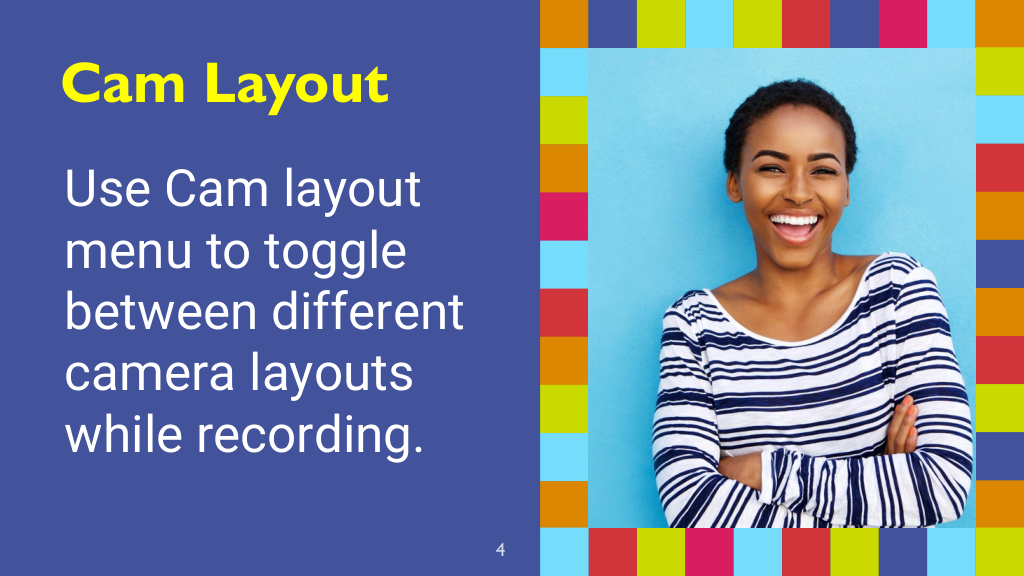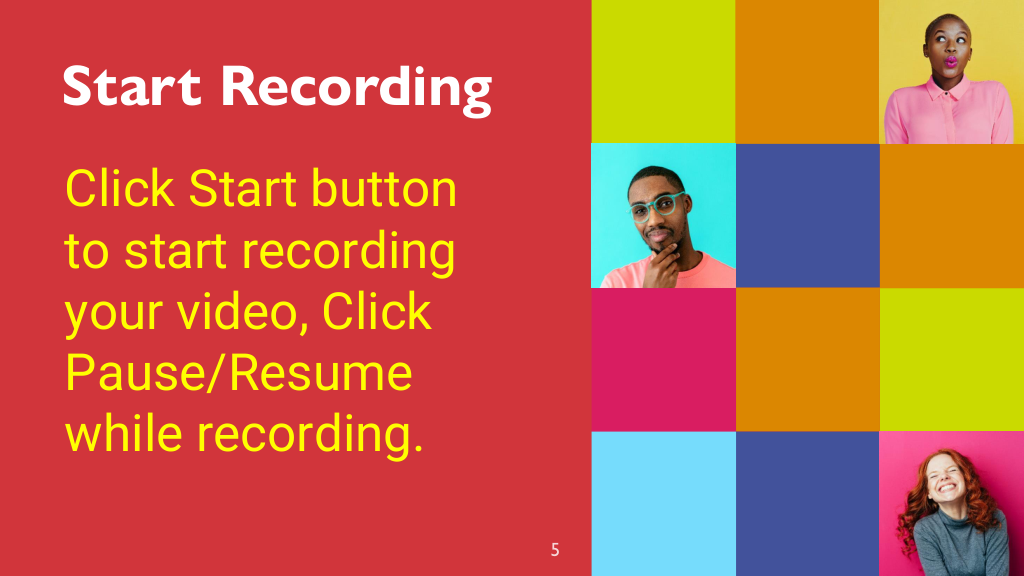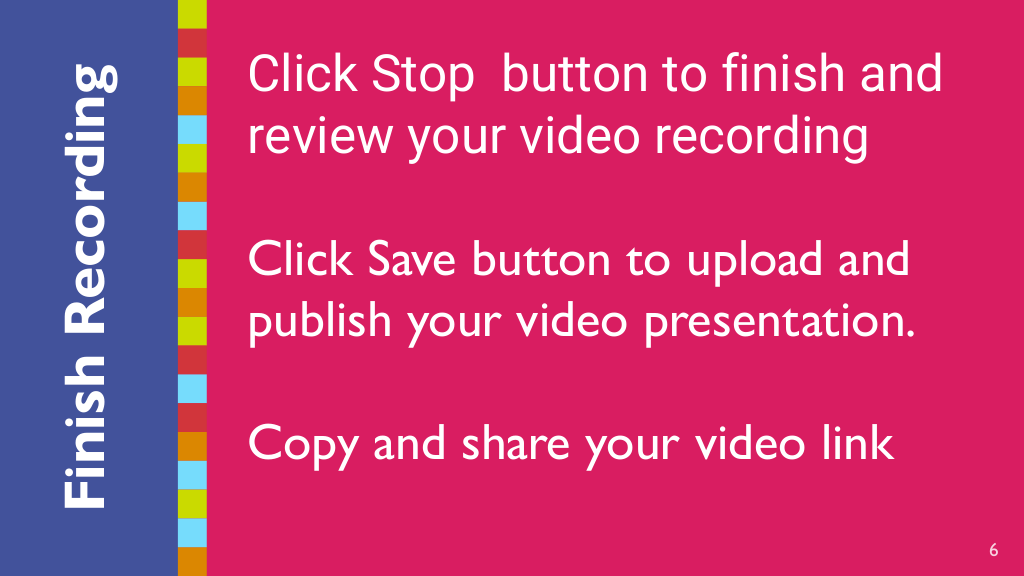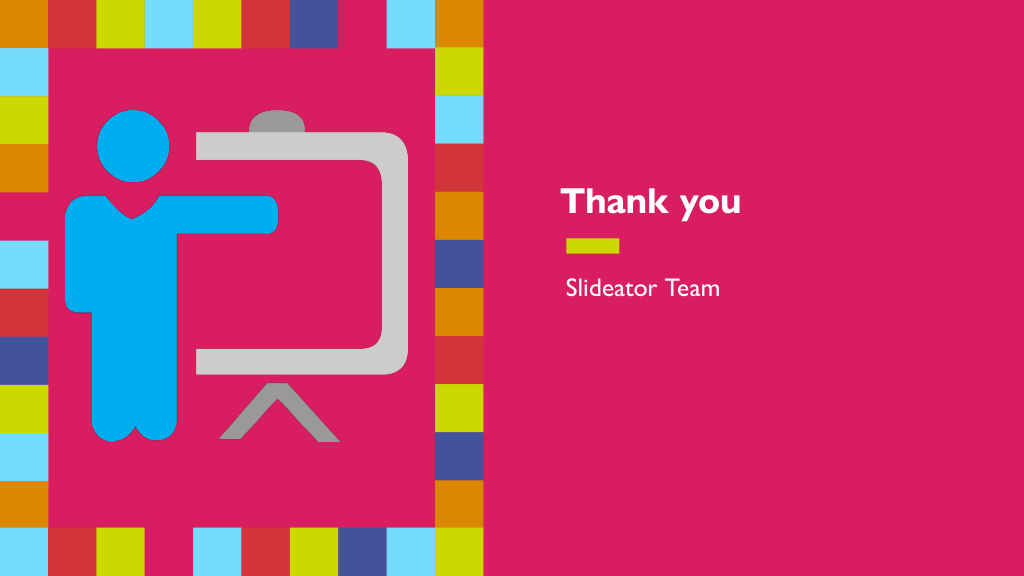Please log in to record, publish, and share your video presentations
Layout: |
highlight
Type:
draw
Tool:
prush
Screen Sharing:
off
f(x) =
Video Details
Slide Notes
Slide 1
Welcome to our demo presentation, this is the first title slideSlide 2
In this slide I will talk about Slidetaor , as a platform and web app for recording and sharing video presentationsSlide 3
Here is why Slidestor is the good choice for recording and sharing video presentationsSlide 4
Some key features with more detailsSlide 5
Now ask the users to start recording and sharing their videosSlide 6
Now, the user is ready enough to sign up for a free accountSlide 7
Thank you for your interest, please contact us for more information.
Welcome to our demo presentation, this is the first title slideSlide 2
In this slide I will talk about Slidetaor , as a platform and web app for recording and sharing video presentationsSlide 3
Here is why Slidestor is the good choice for recording and sharing video presentationsSlide 4
Some key features with more detailsSlide 5
Now ask the users to start recording and sharing their videosSlide 6
Now, the user is ready enough to sign up for a free accountSlide 7
Thank you for your interest, please contact us for more information.
Please log in before importing your slides
Settings
Connected Devices
Cam Over Display Options
Audio Visual Adjustments
Virtual Backgrounds
reset-btn
Video Output Configuration
Resolution
Note: Changing the video resolution will require the page to reload Frame Rate
Note: Changing the video resolution will require the page to reload Frame Rate
Please Note: The virtual background feature requires additional computer resources, particularly during video recording. If your computer does not have sufficient processing power and memory, we recommend avoiding this feature to ensure smooth video recording performance.
×
Slideator Video Presentation Recorder is supported on desktop and mobile devices, and designed to run entirely within your browser or mobile app. You can record, publish, manage, and share your video presentations in one place, without the need to download or install any apps, extensions, or add-ins. Videos recorded using Slideator Cloud Video Recorder are created internally by your browser and can only be seen and used locally in the single instance of the browser, and in the same session. After you have finished recording and previewing your video, you have to click the Save button to upload the video to your Slideator channel, or the Download button to save it in your local device. Slideator's use and transfer to any other app of information received from Google APIs will adhere to Google API Services User Data Policy, including the Limited Use Requirements.
Privacy Notice
Slideator Video Presentation Recorder is supported on desktop and mobile devices, and designed to run entirely within your browser or mobile app. You can record, publish, manage, and share your video presentations in one place, without the need to download or install any apps, extensions, or add-ins. Videos recorded using Slideator Cloud Video Recorder are created internally by your browser and can only be seen and used locally in the single instance of the browser, and in the same session. After you have finished recording and previewing your video, you have to click the Save button to upload the video to your Slideator channel, or the Download button to save it in your local device. Slideator's use and transfer to any other app of information received from Google APIs will adhere to Google API Services User Data Policy, including the Limited Use Requirements.
Success
Recording complete! Publish and share your video presentation instantly, or save it to local storage.
Video Preview
Video Editor
Drag the video timeline to the desired position and click the Set Start and Set End buttons, or set the start and end points manually.
:
: