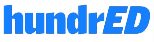Guidelines for Effective Video Presentation
When you are presenting online, maintaining your audience’s attention presents a unique set of challenges. What often works in in-person presentations does not always translate to a virtual audience where the name of the game is engagement. Understanding how to keep your audience engaged, and working with the challenges of the medium and the technology, requires some strategic but necessary tips in the design and delivery of your online video presentation.
1. Use Title Slide
We all know how important a first introduction is. It’s the reason why we dress up before an important job interview, brush our teeth before a first date, and make a meal look good before we serve it. We all make instant judgments that either give us hope or lower expectations. With your PowerPoint presentation the cover slide, or title slide, is the all-important first introduction. It’s a taste of things to come for the rest of your presentation. Your PowerPoint presentation cover is also an indicator of quality. It shows your audience how much care has gone into you entire project. Feeling the pressure yet? An exceptional presentation cover gives your audience hope that the presentation will be exceptional. Conversely, a poorly designed or low quality PowerPoint cover conveys a lack of attention to detail.
2. Keep Slide Simple
PowerPoint uses slides with a horizontal or “Landscape” orientation. The software was designed as a convenient way to display graphical information that would support the speaker and supplement the presentation. The slides themselves were never meant to be the “star of the show” (the star, of course, is your audience). People came to hear you and be moved or informed (or both) by you and your message. Don’t let your message and your ability to tell a story get derailed by slides that are unnecessarily complicated, busy, or full of what Edward Tufte calls “chart junk.” Nothing in your slide should be superfluous, ever. Your slides should have plenty of “white space” or “negative space.” Do not feel compelled to fill empty areas on your slide with your logo or other unnecessary graphics or text boxes that do not contribute to better understanding. The less clutter you have on your slide, the more powerful your visual message will become.
3. Use Quality Graphics
Use high-quality graphics including photographs. You can take your own high-quality photographs with your digital camera, purchase professional stock photography, or use the plethora of high-quality images available on line (be cautious of copyright issues, however). Never simply stretch a small, low-resolution photo to make it fit your layout – doing so will degrade the resolution even further.Avoid using PowerPoint Clip Art or other cartoonish line art. Again, if it is included in the software, your audience has seen it a million times before. It may have been interesting in 1993, but today the inclusion of such clip art often undermines the professionalism of the presenter. There are exceptions, of course, and not all PowerPoint art is dreadful, but use carefully and judiciously.
4. Choose Suitable and Large Fonts
Fonts communicate subtle messages in and of themselves, which is why you should choose fonts deliberately. Use the same font set throughout your entire slide presentation, and use no more than two complementary fonts (e.g., Arial and Arial Bold). Make sure you know the difference between a Serif font (e.g., Times New Roman) and a Sans-Serif font (Helvetica or Arial). Serif fonts were designed to be used in documents filled with lots of text. Serif fonts are said to be easier to read at small point sizes, but for on screen presentations the serifs tend to get lost due to the relatively low resolution of projectors. San-serif fonts are generally best for PowerPoint presentations, but try to avoid the ubiquitous Helvetica. I often choose to use Gill Sans as it is somewhere in between a serif and a sans-serif font and is professional yet friendly and “conversational.” Regardless of what font you choose, make sure the text can be read from the back of the room.
5. Record High-Quality Audio
Using audio in your video presentation is an extremely important factor in engaging your audience. Studies have shown that videos without high quality audio are less compelling and memorable than courses with low quality audio. Audio engineering and the knowledge it takes to adequately capture, edit, and clean up audio to achieve a quality output is a task that is typically beyond the skill set of most online presenters. Usually, presenters have little if any knowledge of sampling rates, frequencies, modulation, compression schemes and other audio engineering concepts. For narration, you’ll need to use a microphone to capture the voiceover. Sure, your laptop or PC might have a built-in microphone, but you probably don’t want to end up sounding like the broken drive-thru speaker at your local fast food restaurant.
6. Engage Your Audience
A big mistake online presenters frequently make is not engaging and connecting to the audience If you are teaching a software program, most presenters only show the software screen only and not the presenter. This creates disconnect between the presenter and the audience. Believe it or not, most of the time when you’re teaching software, you are not moving your mouse around. Instead you show how to do something, and then you spend most of the remaining time talking about the theory behind what you just did. So, if you’re just showing the screen with voiceover, the video becomes boring. On the other hand, if the instructor looks right at the learner when he is talking, it creates a connected bond similar to being in a classroom with an instructor. Eye contact is an important part of face-to-face interaction, so when we use the webcam we naturally tend to look at the person on the screen.
7. Get a Good Camera Angle
If your webcam is built in to the computer screen this shouldn’t be a problem, but if it’s a detachable one, then try to position the webcam so that it is facing you and at about the same level as your eyes, or slightly higher. If you are self conscious about your appearance it’s better to place the camera slightly higher so that you are looking up at it. This will help to define your face, whereas looking down at the camera could accentuate your chins. It’s also important not to be too close to the camera. If you are too close you will look intimidating.
Support
Get Started
Slideator Recorders
Using Cloud Recorder
Using Desktop Recorder
Guidelines for Effective Video
Slideator Blog
Get Started
Slideator Recorders
Using Cloud Recorder
Using Desktop Recorder
Guidelines for Effective Video
Slideator Blog